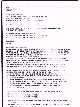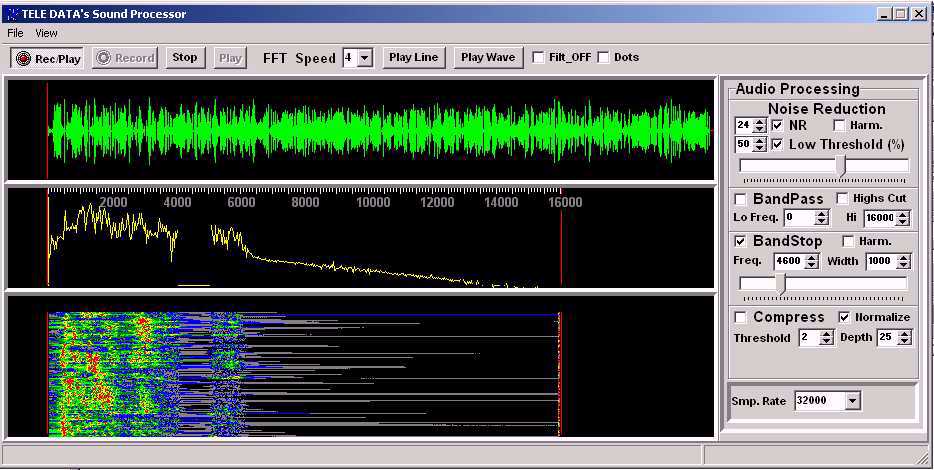Audio
Wave Form Display

Frequency Spectrum Display

You can see a Notch filter at 2000 Hz and a Low Pass filter from 0 -
200 Hz
"WaterFall" Display

A few PSK31 signals and a Pactor/Amtor signal ...
|
The
Audio Wave form Display is a
representation of the
Audio Level (on the Y axis) over time (on the X axis).
The Audio Processing module keeps the last 64
seconds of
recorded audio in memory for instant playback with a single
mouse click. You can also save the current audio
buffer
(last 64 sec. or less) by clicking on the Save Audio button This
display is also useful for adjusting the Compressor/Expander levels.
The frequency spectrum display is a representation of the frequency
components of the received audio at a given moment. The Y axis
represent the relative energy of the frequencies from 0 to 8000 Hz
represented on the X axis. This display is useful when adjusting the
frequency domain filters.
The Waterfall display is related
to the FFT display as it is a representation of the frequency
content of the audio signal over time but instead of displaying
instant values this display cumulates the value over a period
of time and display the frequency content for the
last
few seconds. This display is mainly
used for the digital modes.
|
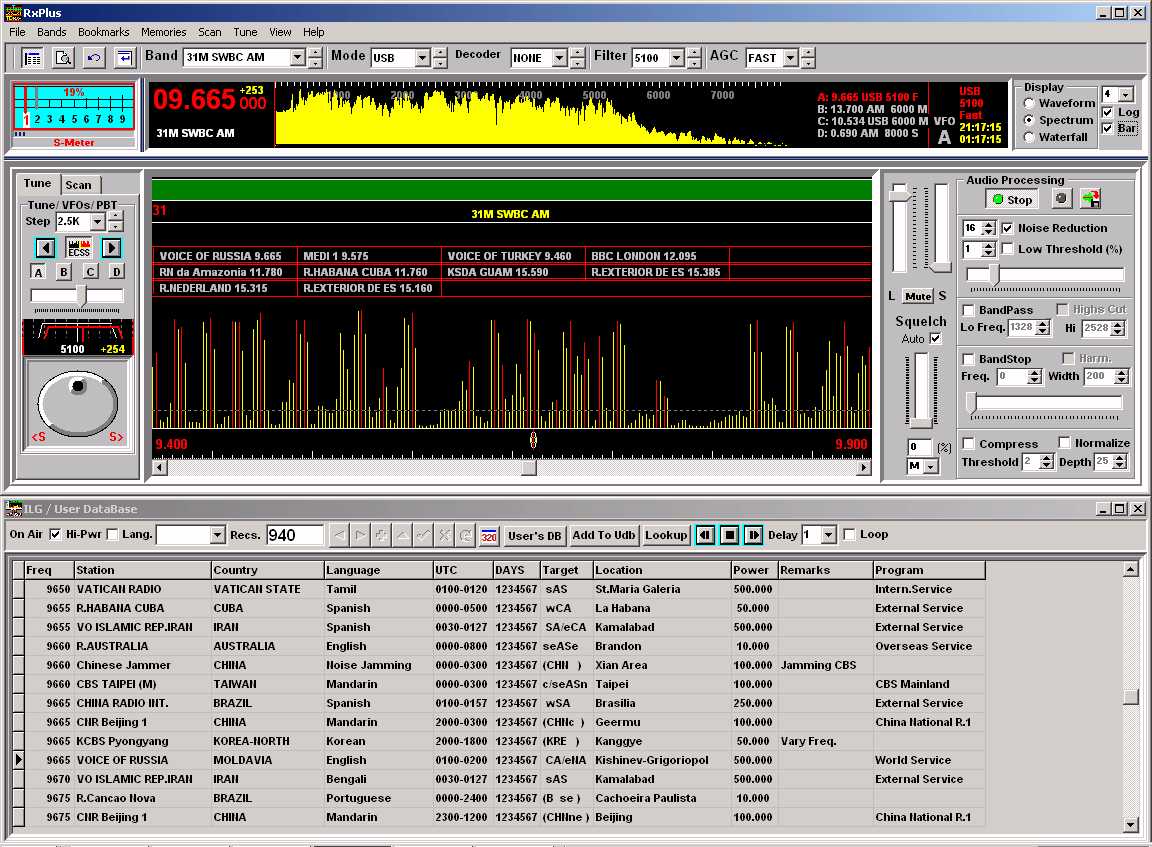



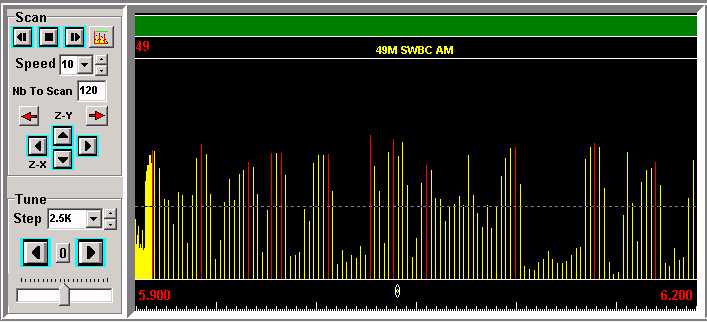
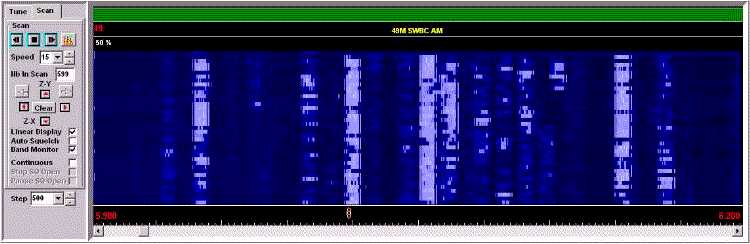
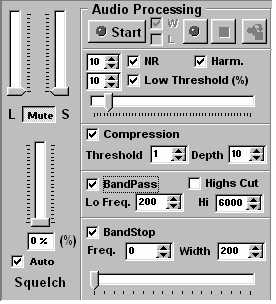



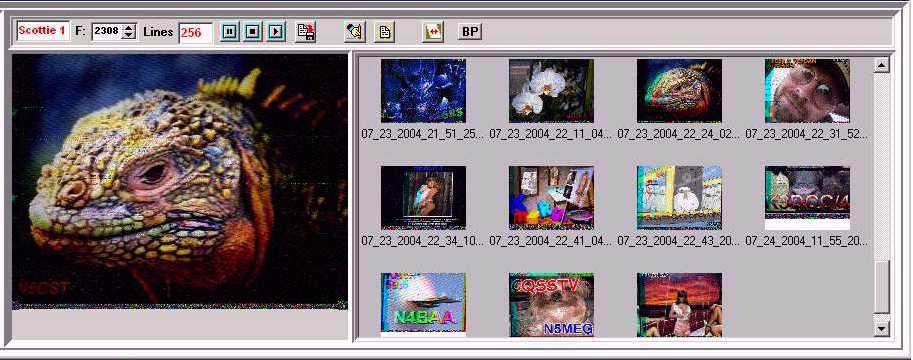



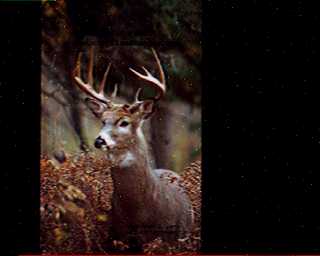


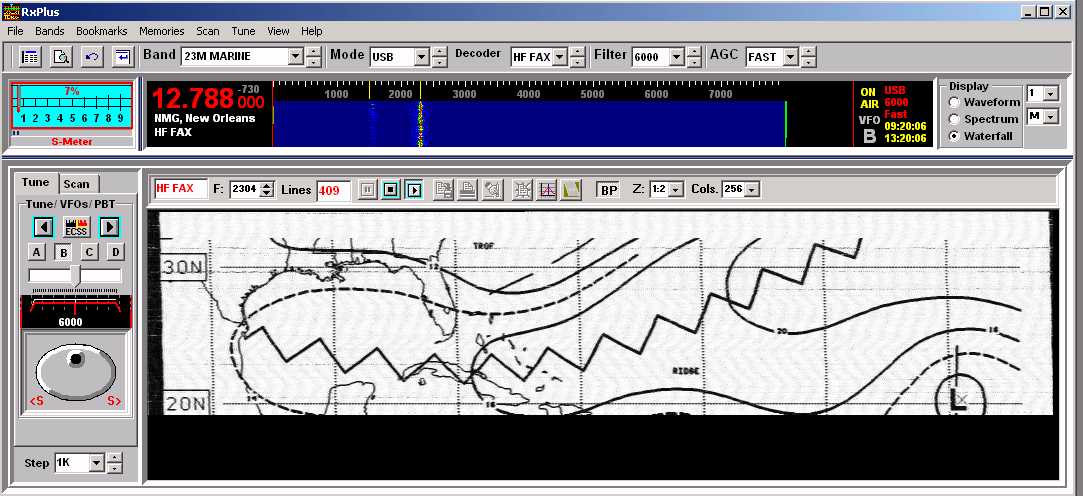
 FAX2:
FAX2:  FAX3:
FAX3: